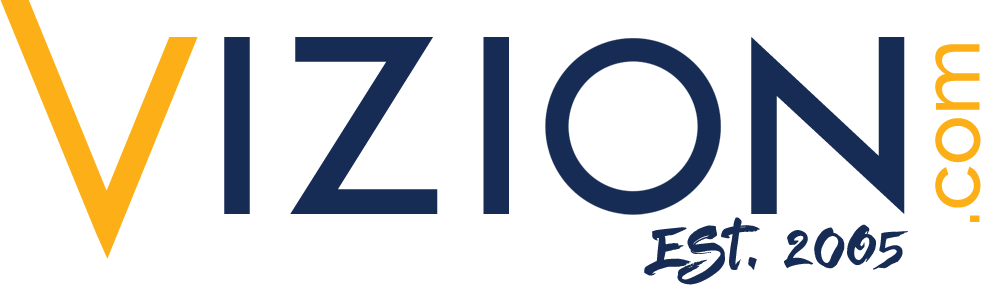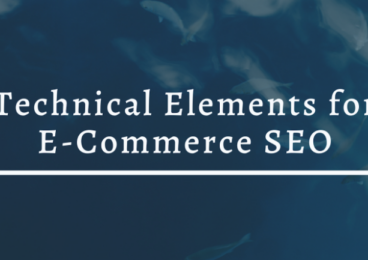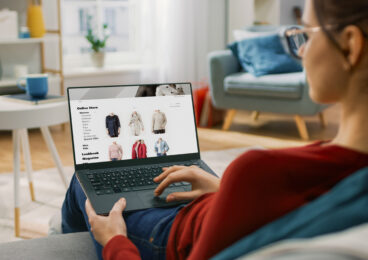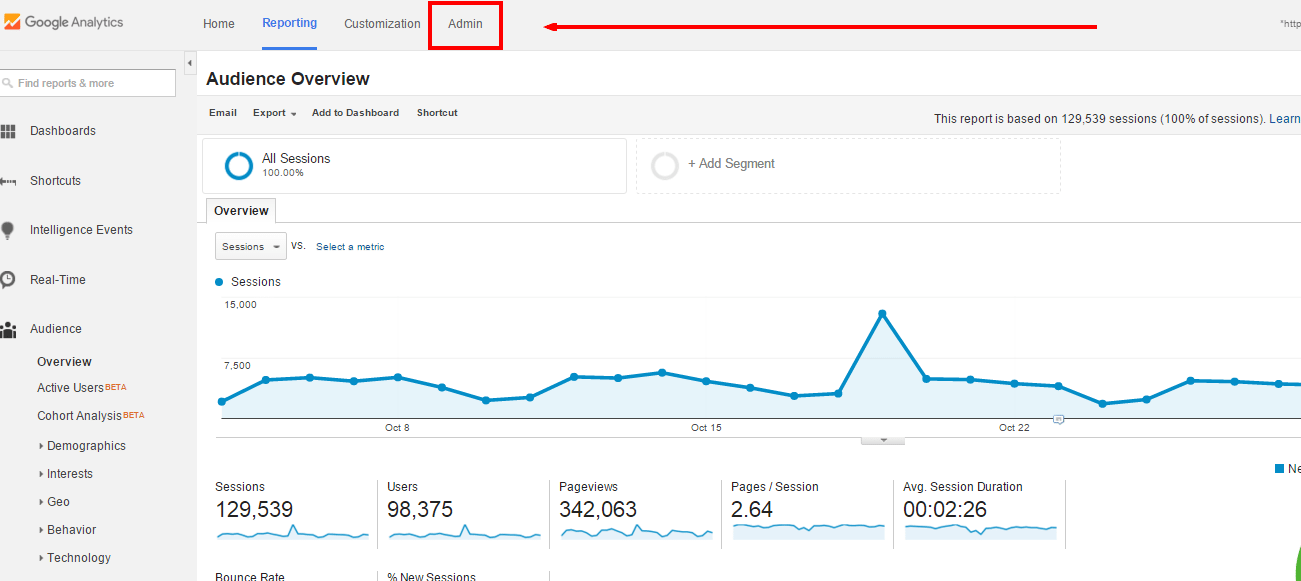 Reading Time: 2 minutes
Reading Time: 2 minutesIf you are a site owner or manage your company’s website, inevitably, you will have to grant access to your site’s analytics. I find myself walking new clients through the process of granting access to Google Analytics so often that I thought it would be a good idea to document the steps needed.
Granting Access to Google Analytics
1. Access your Google Analytics Account Dashboard
2. From the middle of the screen click on Admin button
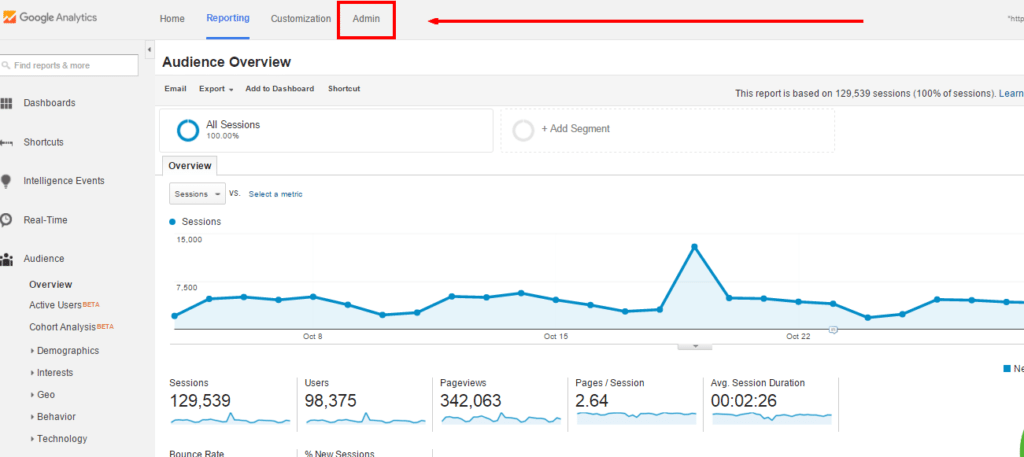
3. From the Admin Screen choose User Management from under the Property column.
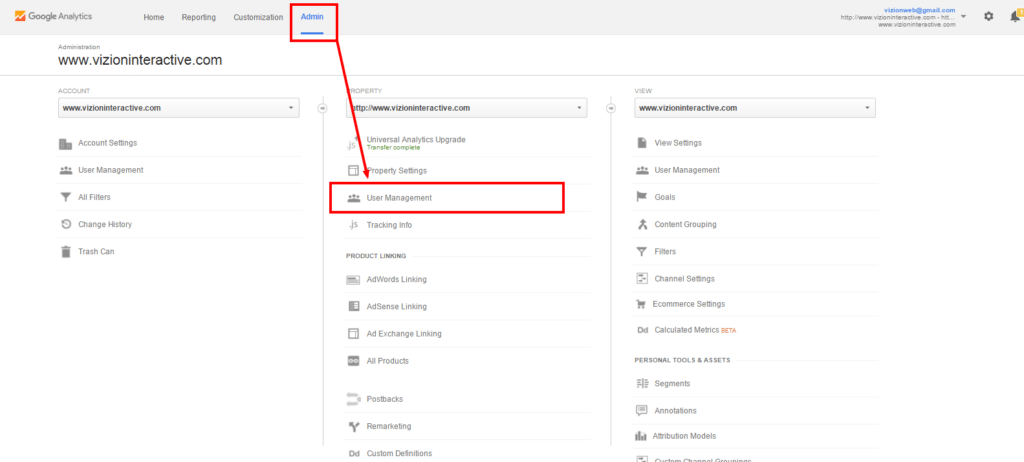
4. Next, choose to add new permissions for a new email address. You will also need to choose their access level of Manage Users, Edit, Collaborate, or Read & Analyze.
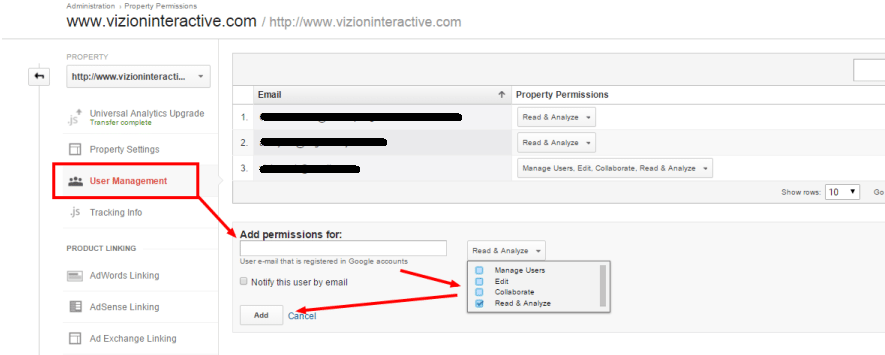
Note: You may choose to grant the new party a variety of access options. NOT granting Edit access to your account will prevent the new user from addressing future user filters and accessing or revising future goal URLs, ecommerce tracking parameters, etc. and will remove their ability to implement these needs on the account.
That’s it. The new user should be able to see your account when they log in to their Google Analytics account.
If you need additional help with setting up website analytics to measure your search marketing efforts, please Contact Vizion.
Check out my follow up post about how to grant 3rd party site access to Google Webmaster Tools.